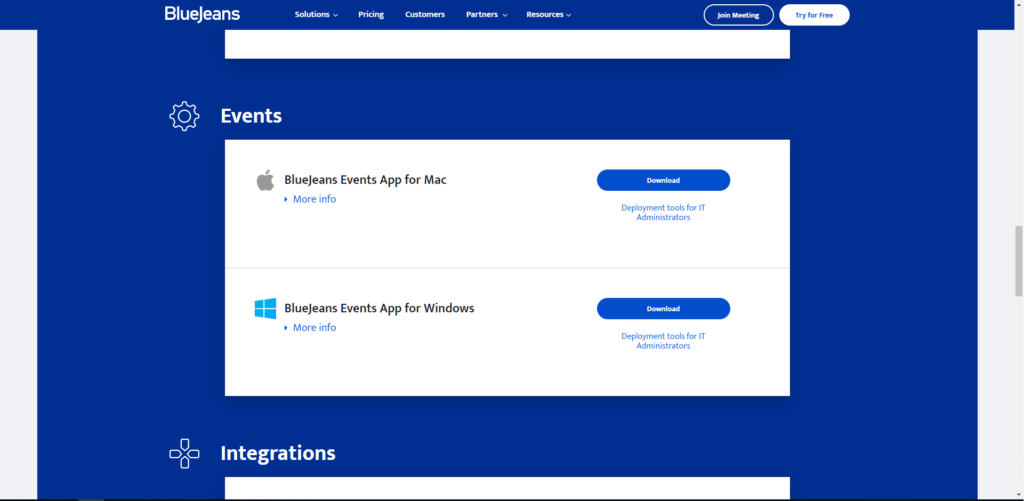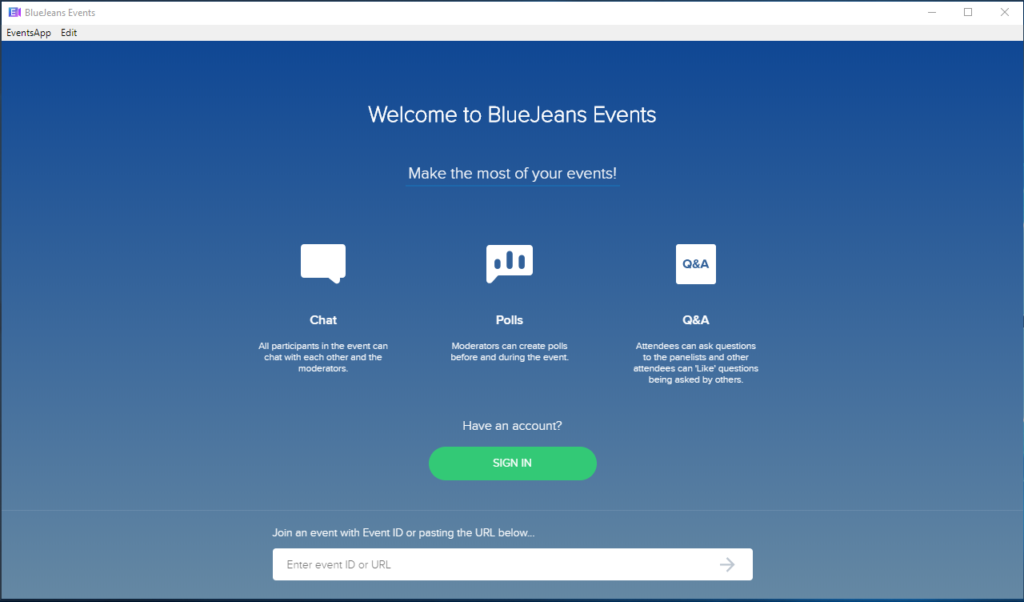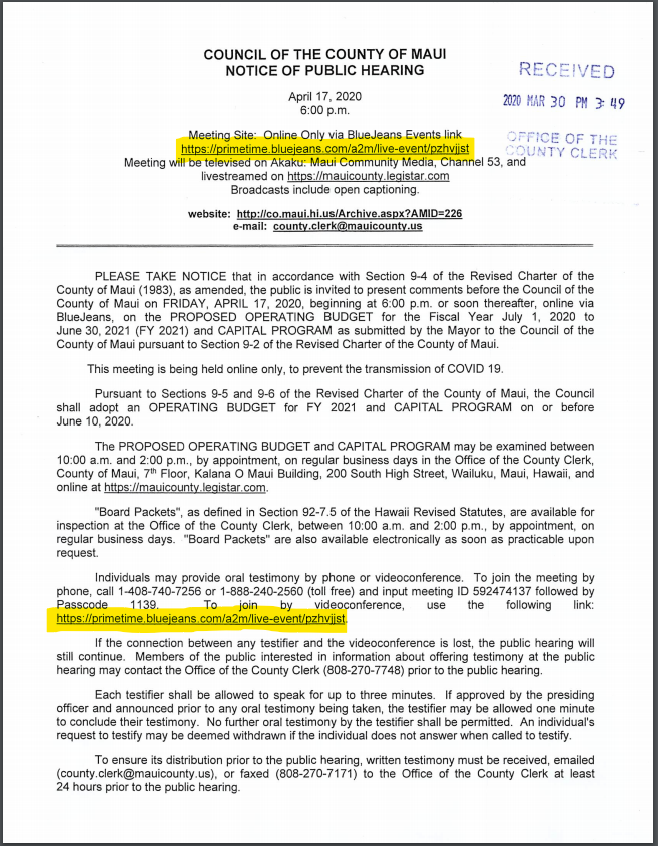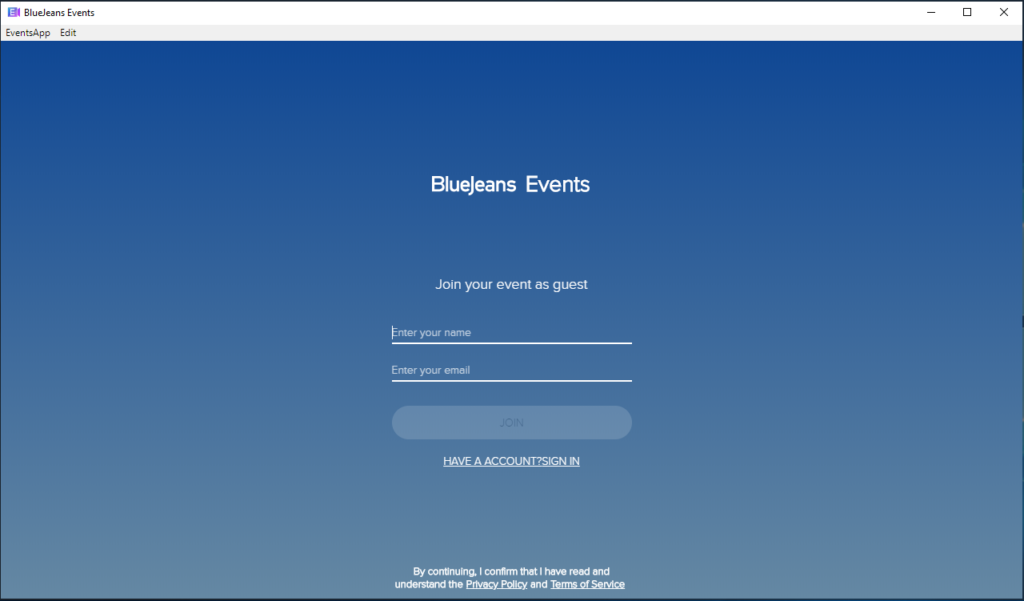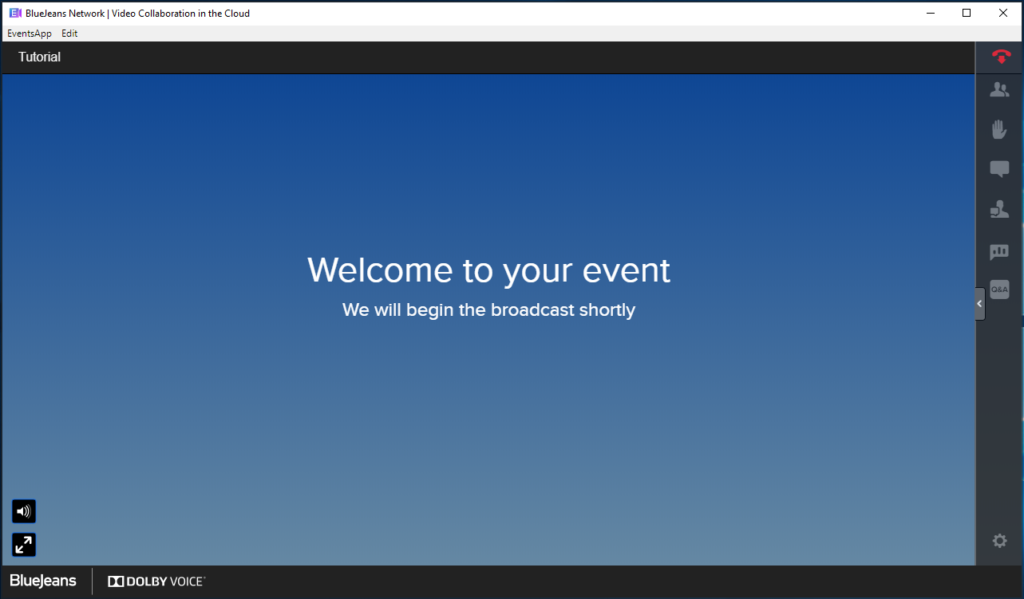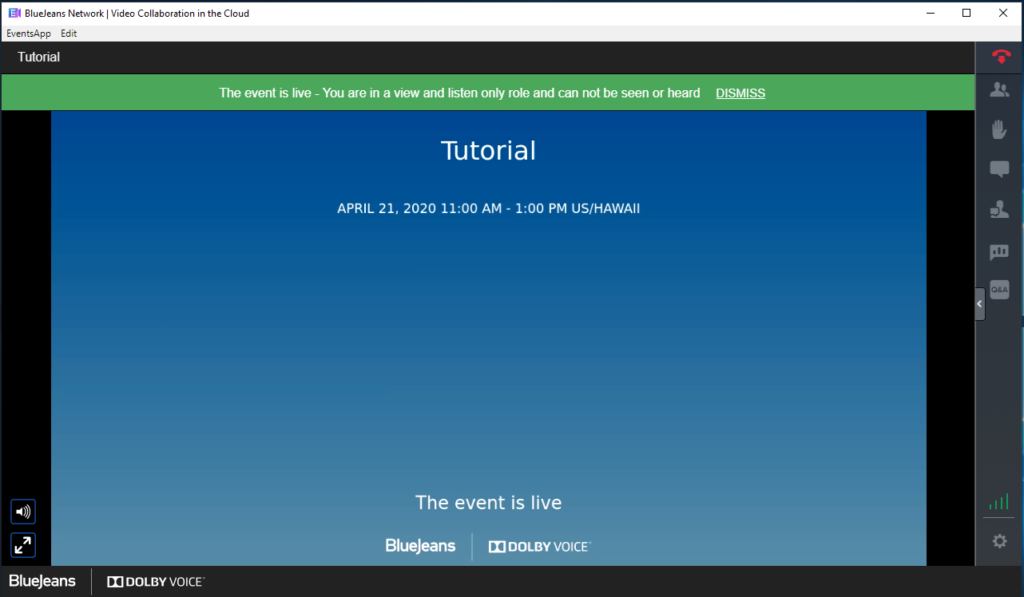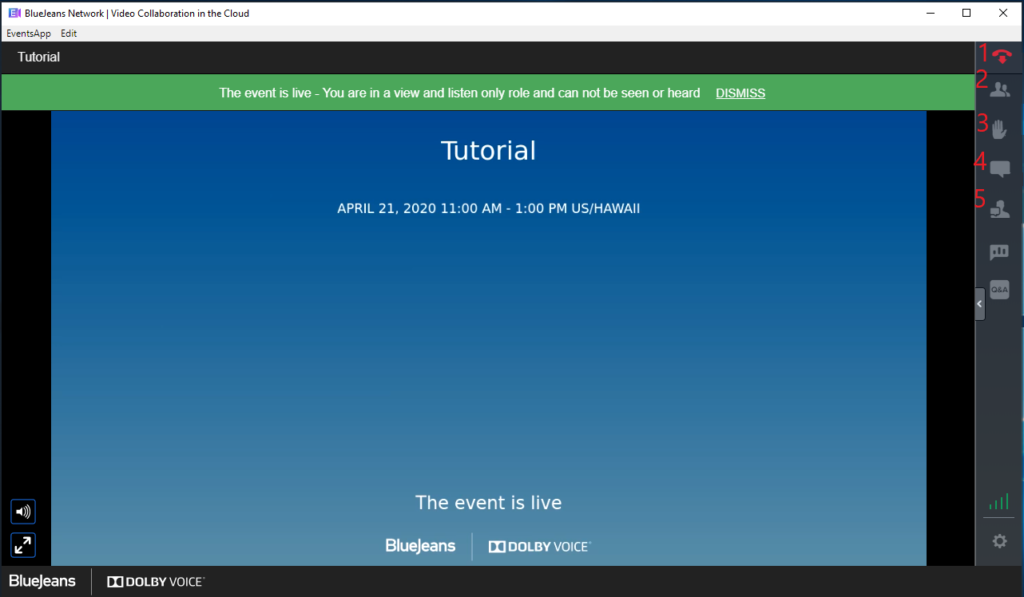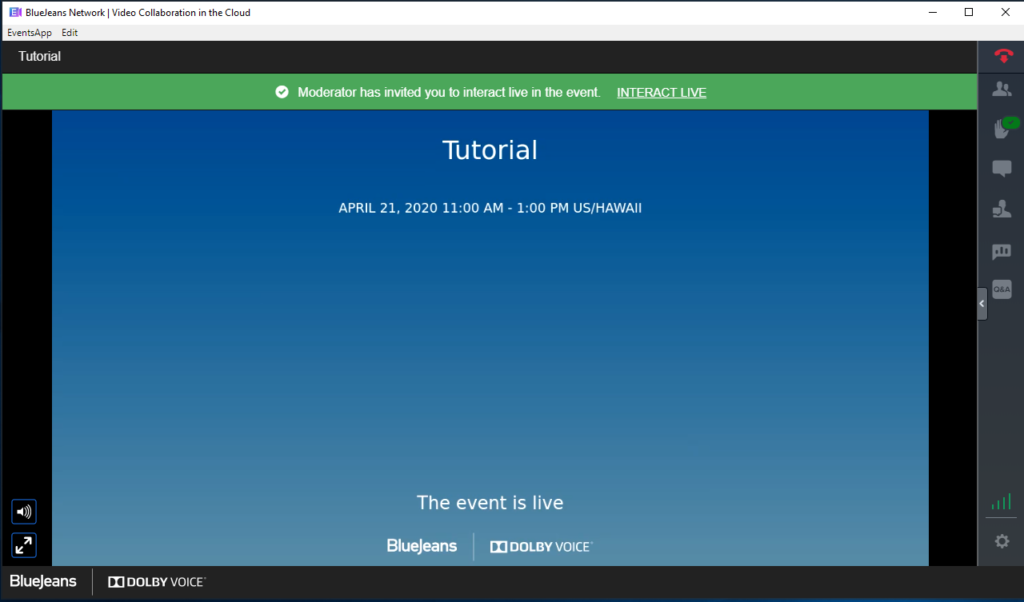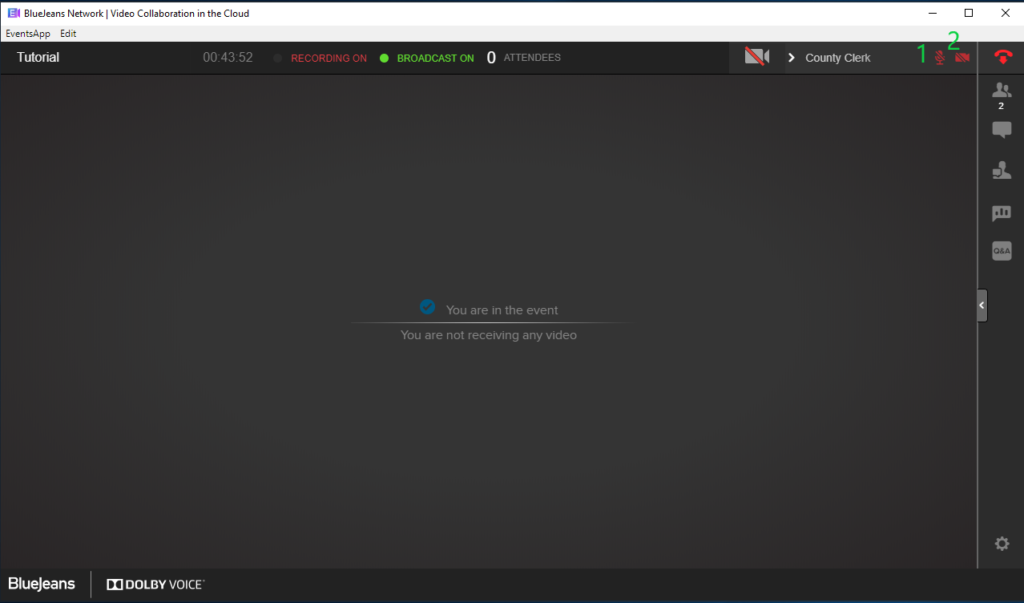Testify at Maui County Council meetings held with BlueJeans Events
Because of the COVID-19 pandemic, the Maui County Council is now meeting exclusively by videoconference until further notice.
As always, written testimony on agenda items for a Council meeting or public hearing is welcome at county.clerk@mauicounty.us.
Oral testimony is also accepted by phone. Please see the appropriate meeting agenda or hearing notice for specific instructions.
Certain Council meetings or public hearings will be conducted through the software known as BlueJeans Events. This page provides guidance for those who wish to testify by video at a Council meetings or public hearings conducted through BlueJeans Events.
Please note the Council also uses the standard BlueJeans program. Please see Council agendas and hearing notices for the appropriate program.
Furthermore, please note the Council standing committees use the standard BlueJeans program. Please see committee meeting agendas for specific instructions.
Individuals not intending to testify by video do not need to use BlueJeans Events and should view meetings on mauicounty.legistar.com or on Akaku Channel 53.
Installing the BlueJeans Events Application
Note: Click on images to view them in full size.
To testify at meetings held with BlueJeans Events, you must download and install the BlueJeans Events application. Downloading and installing the BlueJeans Events application is free. The download can be found here: https://www.bluejeans.com/downloads.
BlueJeans Events has applications for Windows and Mac. Download and install the appropriate version of the application. The downloads can be found approximately half way down the page, under the “Events” section, as shown below:
Accessing the meeting via the BlueJeans Events App
Once you have BlueJeans Events installed, launch the application. The application looks like this:
Every Council meeting and public hearing conducted through BlueJeans Events will have a URL listed on the appropriate agenda or hearing notice. This URL allows individuals to join the meeting. The meeting URL can be found at the top and within the agenda or hearing notice, as highlighted below:
Input the Meeting URL into the URL box in the BlueJeans App and hit Enter. The application will then bring up this screen:
Input your name and email and click “Join”. You do not need an account. Please note that the name you input here will be visible to everyone else in the meeting and will be the name that will be used to call you for testimony. Clicking “Join” will place you into the meeting. If the meeting has not started, the application will show you this:
Once the meeting has started, it will look like this:
You are now in the meeting. It is okay that you are in a “view and listen only role,” also known as an “Attendee.” When it is near your time to testify, you will be promoted to an interactive role.
The BlueJeans Events Interface
The picture below identifies and numbers important functions of the BlueJeans Events interface. Below the picture is a description of the corresponding numbered interface functions.
- Click to leave the meeting.
- Click to see everyone in the meeting (“Presenters”) and everyone watching the meeting (“Attendees”).
- Click to bring up a window to send a request to interact live. Participants should refrain from sending this request unless a meeting moderator asks you to do so.
- Click to see and interact with the event chat. You can communicate with moderators, presenters, and attendees with the event chat. Participants should read the messages in the event chat but should refrain from sending messages in it except to communicate with moderators.
- Click to see and interact with a direct chat with the event moderators. This chat is between you and the moderators only. Participants should monitor the moderator chat because moderators may need to communicate something important to you.
Becoming a “Presenter” and Testifying
When it is almost your turn to testify, you will receive an invite to interact live. It will pop up as a green box near the top of the BlueJeans Events application. This is what it looks like:
Clicking “INTERACT LIVE” will promote you from an “Attendee” to a “Presenter”, allowing you to testify.
If you do not have the BlueJeans Events application installed, you will be prompted to install it when you click “INTERACT LIVE.” You must install the application to testify.
“Presenters” have a slightly different interface. Participants must be aware of two new buttons in the upper-right corner of the application interface:
- Clicking this microphone icon will allow you to mute and unmute your audio. Participants should remain muted until it is their time to testify.
- Clicking this camera icon will allow you to mute and unmute your video. Participants should remain muted until it is their time to testify.
When you are called upon, you may unmute your audio and video and begin testifying. Councilmembers may ask you questions after your testimony. Once your testimony is complete, participants are asked to disconnect from the meeting and continue viewing it from either mauicounty.legistar.com or Akaku Channel 53. If you remain in BlueJeans Events, you will be demoted from a “Presenter” back to an “Attendee” for the remainder of the meeting.
Please note that digital conferencing software limits our ability to identify when individuals connect to the meeting. We attempt to queue everyone waiting to testify based on their connection time as accurately as possible. We thank you for your patience.
This guide was prepared by the Office of the County Clerk. Please contact the office at 808-270-7748 or at county.clerk@mauicounty.us if you have any questions.